Using Special Characters (Character Map) - Windows
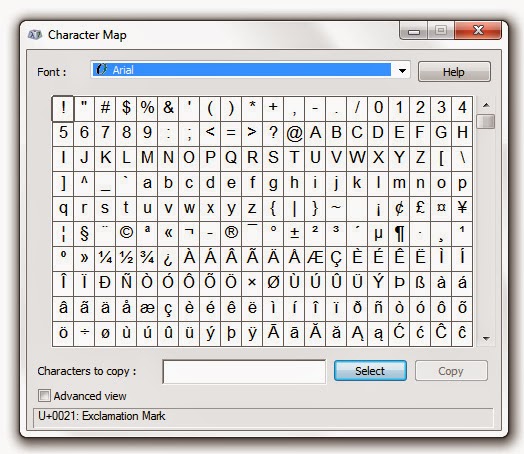
A special character is a character that can't be found on your keyboard. You can insert special characters by using Character Map or by pressing a combination of keys on your keyboard. The Character Map How to Open the Character Map Open Character Map by clicking the Windows Start button . . . In the search box, type Character Map , and then, in the list of results, click Character Map . The Character Map enables you to view the characters that are available in a selected font. Using Character Map, you can copy individual characters or a group of characters to the Clipboard and paste them into any program that can display them. More at: Windows Help Tweet