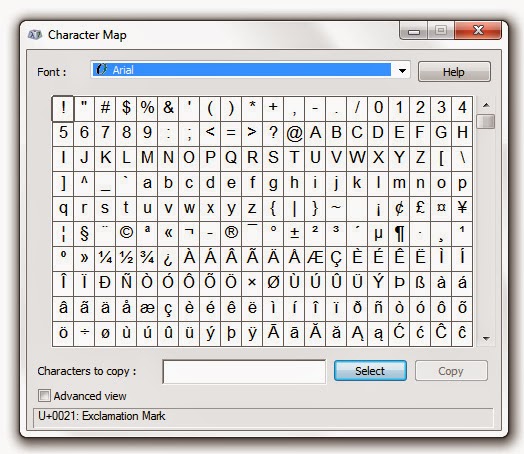BRR-RING! The phone rings at midnight, interrupting your sleep—or worse, your late night Steam session with your gaming clan. Is someone sick? Did a car hit your dog? Is it your pal, calling to tell you he got the munchies and discovered that, joy of joys, the McRib is back? Perplexed (and maybe a bit hungry), you pick up your handset, and hear the ominous words. Doubling as unofficial tech support for your family and friends comes as part of the territory when you're a PC geek—and those cries for help frequently come all too often or at inopportune times. Weekends! Holidays! Nights! All gone, consumed by the fight against malware and missing Internet Explorer icons. It doesn't have to be like this. Rather than running around and slapping Band-Aids on all the problems, get proactive! An ounce of prevention is worth a pound of cure, as they say, and taking the time to set your friends' and loved ones' computers up the right way can dramatically cut back on help-seekin...